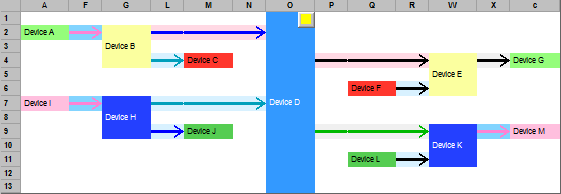Description
| Name | Cable Labels – Cabel Labels Database System 2011 including “Schematic on the Fly”® | |||||||||
| Versions | Professional | |||||||||
| Part Number | W5CLDB/P
Current build 5200.
|
|||||||||
| Operating Systems | Windows 10, 7 (Ultim/Pro) / Vista (Pro) / XP
Windows 10 / 7 / XP preferred.
|
|||||||||
| Windows 2000/NT/98/ME/95
2000 is preferred.
NT/98/95/ME require additional installation steps. |
||||||||||
| User Databases open concurrently | 4 | |||||||||
| System Databases | Equipment Database
Part of “Schematic on the Fly”®.
|
|||||||||
| Signal Database
Part of “Schematic on the Fly”®.
|
||||||||||
| NoteIts
Provides notes for single items or complete paths and additional Database Navigation methods.
|
||||||||||
| Temp Store
“Built in” Database that is always available.
|
||||||||||
| Cable Connector Library
Simplifies data entry.
|
||||||||||
| Database Fields | END A & B: Equipment
Used by “Schematic on the Fly”® to create Drawings.
|
|||||||||
| END A & B: Termination
Specifies the actual connection to the above Equipment.
|
||||||||||
| END A & B: Connector
Documents cases where rare, unusual or complex Connectors are used.
|
||||||||||
| END A & B: Attributes
May be used for Impedance, Signal Levels or any other critical information.
|
||||||||||
| END A & B: Join Notes
A text area used to document any parameters that do not fit into the above categories.
|
||||||||||
| Signal Type
Type of Signal Eg. Audio, Video etc.
|
||||||||||
| Signal Flow
Direction and type of connection. Eg Input, Output, Bi-directional.
|
||||||||||
| Cable Number/Identification Code (Cable ID)
To provide the greatest possible flexibility 5 modes are provided:
In addition to the standard features, additional tools are included to assist in maintaining correct sequences: “Unique Testing Mode” to warn of duplicates and “Cable ID Offsetting” to shift blocks of numbers. |
||||||||||
| 5 General Info Lines | ||||||||||
| Cable Length and Type | ||||||||||
| Date, Time | ||||||||||
| Status: Printed, Reported, Deleted, Tagged | ||||||||||
| Database Views | “Schematic on the Fly”®
Graphical View of Cable Labels – Cabel Labels Database.
|
|||||||||
| Fault Find Assistant
Provides Equipment and Signal filtering and “Path Finder” selection.
|
||||||||||
| Single Label
Shows all data for a Single Cabel Label.
|
||||||||||
| Multiple Label
Spreadsheet style view of Multiple Cabel Labels.
|
||||||||||
| Equipment Editor
Create and edit Equipment.
|
||||||||||
| Signal Editor
Create and edit Signals.
|
||||||||||
| Layout Editor
Used to design and create how Fields from the Database and graphics will appear on a Cabel Label. The Editor provides endless possibilities:
• 100% User Defined Layouts • Basic (Fixed Layout and Fields) • Map Data so it is shown as Text • Advanced Display (Barcodes, Bands etc) • Include Logo in Layout • Copy between Databases |
||||||||||
| Properties
Sets many default parameters for a Database. Eg: Layout, Cable ID, Colours
|
||||||||||
| Wiring (Multipair)
Enables the individual conductors within a cable to be documented.
|
||||||||||
| Project Notes
A handy area to keep bits of information that is not related to a specific item.
|
||||||||||
| Import sources | ASCII Files (fixed, delimited) | |||||||||
| CSV | ||||||||||
| Excel | ||||||||||
| ACAD Text | ||||||||||
| Reports and Export | Many destinations: Printer, Screen & Disk (HTML, CSV, ASCII)
Report/Export contents are User Defined. A report creation tool is provided.
|
|||||||||
| Time Savers | Database Automatic Backup
Enabling this facility is particularly useful when opening Databases over a Network that may be problematic. Before the Database is opened for use, a backup copy is made so if the network crashes you will still have the original Database.
|
|||||||||
| Database Rename and SaveAs
Rather than create a new Database its sometimes easier to create a copy and modify it. Rename and SaveAs make this process very simple.
|
||||||||||
| Database Autoload
Enables Databases to be loaded automatically each time the System starts. This makes operation very simple and fast. We recommend using this facility and the “Default View” set to “Schematic on the Fly”® for most “day to day” applications.
|
||||||||||
| Global Search/Replace
Handy way to make a large number of changes to the Database at once.
|
||||||||||
| Jump to ….
This is a neat way to move about the Database quickly, particularly if it is large. When “Jump To” is invoked it shows a drop down box listing the contens of that Field in the Database, “click” and you immediately jump to that data.
|
||||||||||
| Tagging
A way of highlighting cables that is stored in the Database.
|
||||||||||
| Swap Fields
Swap some or all of the data between End A and End B Fields. Ideal after adding a copy and they are the wrong way around – saves a lot of typing!
|
||||||||||
| Field Auto Incrementing/Decrementing during Add
Consider the following example:
Routing Switcher Input 1 Routing Switcher Input 2…. By the time you reach Input 128 things are pretty boring. When enabled this facility reads the data in a field and will increment/decrement it every time a new record is added – another great time saver. |
||||||||||
| Local Options (via “…” buttons)
There are many special functions to reduce the workload, these are accessed using small “…” buttons in relevant places.
|
||||||||||
| Sort by any field or combinations
This applies to the Single and Multiple View. It enables the data to be ordered by any field, or group of fields in ascending, descending or mixtures of these.
|
||||||||||
| Column Options in Multiple View
Hide, show, set the order and width. These make the Multiple View easier to use for a specific application.
|
||||||||||
| QuickView in Multiple View
This is a little popup window on the right hand side of the Multiple View. Its very handy as it shows all the data for the current row, this stops you scrolling over to see it.
|
||||||||||
| SolutionBase® Options | Decibel Calculator
A neat little utility that provides conversion between various definitions and can provide actual voltage, current and power values.
|
|||||||||
| Block Designer
A block circuit sketchpad. Place the blocks you need on the page, print it out and then draw the connections. Ideal for thinking about various options. The user can also add their own blocks.
|
||||||||||
| Notes
A little note area for those odd times when you need one.
|
||||||||||
| Printer Control | Cabel Labels Custom “Pre Driver”
This provides advanced Printer/Spooling/Page Size functions which reduces Printer Driver support required for most printers.
|
|||||||||
| Printer Types | Impact Printer
Tractor pull feed is recommended for simplicity and reliability in volume situations.
|
|||||||||
| Ink Jet Printer
Windows Driver must support limited Page Size Settings (A4). Some Driver settings will require adjustment to cater for loading and ink variations.
|
||||||||||
| Label format support | Multiple Label Page Sizes Custom Pre Printer Driver supports: 8, 6, 4, 2 Cabel Labels per page and Simulated A4. |
|||||||||
| CPU Type | Min: 4 Ghz Pentium 4, faster (and more cores) the better for SOF! | |||||||||
| Ram ( Memory) | 1 GB + (preferred for SOF) | |||||||||
| Hard Disk Space | 100 GB + (preferred for SOF) | |||||||||
| Video Display Resolution | Min: 1280 x 1024 or better (preferred for SOF) |